UDPRun
The example below will show you how to turn off your computer using a Google Home device.
What you will need:
|
1. a home
automation assistant such as the Amazon Echo or Google
Assistant. 2. a (free) account with IFTTT 3. a (free) account with PushBullet or a similar service such as Pushover which works with IFTTT 4. a smart phone 5. a smart phone app such as Automagic or Tasker 6. a smart phone app that works with Automagic or Tasker to send UPD messages, for example the (free) app UDP Sender (Android) 7. a Windows PC or laptop 8. a (free) copy of UDPRun |
Now comes the part that's kind of like Mousetrap, here is how it all fits together ...
(for this example I will use Google Assistant, IFTT, an Android phone with Pushbullet, Automagic and UDP Sender installed on it, and as well a Window's PC with UDPRun installed on it.)
1. in IFTTT click on your user id, then "Settings" and link to your Google account
2. in IFTTT click on your user id, and then "New Applet"
3. on the IFTTT New Applet window, click on the "+ this" in the "if + this then that"
4. in the search for services, search for "Google Assistant" and select it
5. select "Say a simple phrase"
6. complete the form as follows:
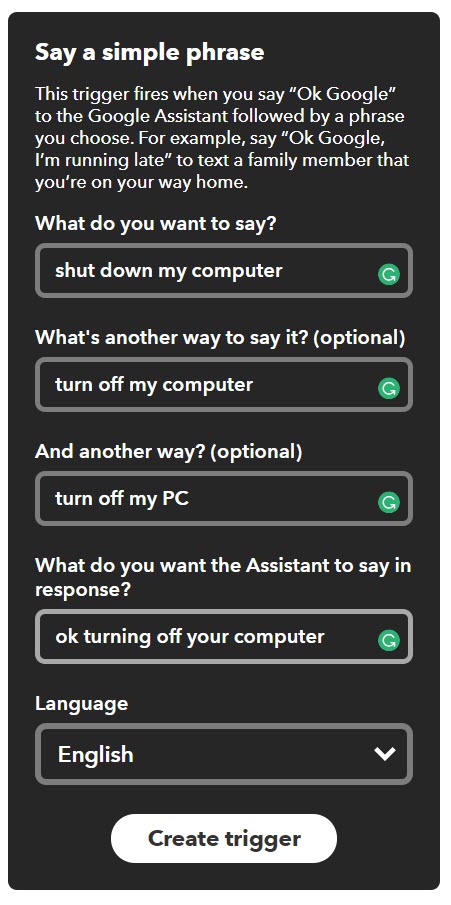 |
7. click on "Create trigger"
8. click on "then that" in the "if + this then that"
9. click on Pushbullet
10. click on Push a note
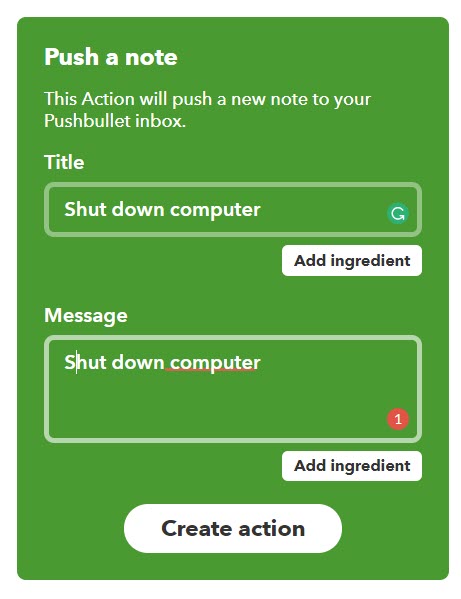 |
11. click on "Create action"
12. click "Finish"
13. on your smart phone, open up Automagic
14. click on the three vertical dots in the top left, and select "New flow"
15. Edit the trigger box that appears, select "Plugin Event"
16. select "Receive a push"
17. select "Configure"
18. fill the screen out like this:
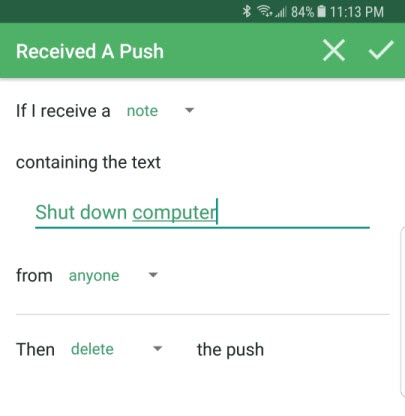 |
19. Save the above
20. On the AutoMagic window drag the "+" sign down to create an "Action"
21. Select an Action Type of "Plugin (Experimental)"
22. For the plugin, select "UDP Sender"
23. Fill in the window as follows:
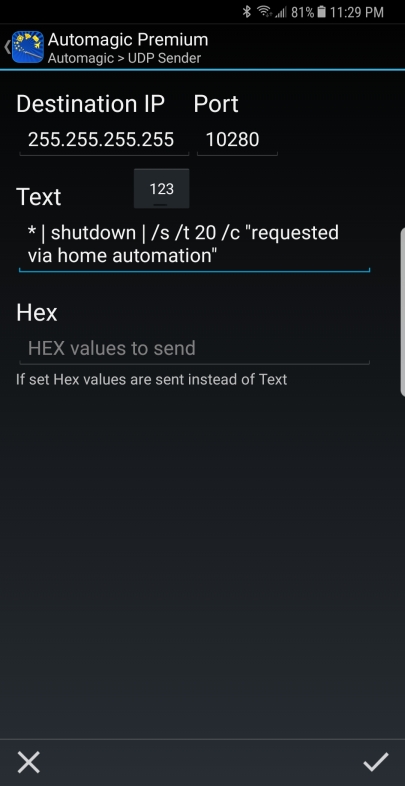 |
24. Save the above
25. click on the three vertical dots in the top left, and select "Rename Flow" and give it a name like "Shutdown Computer"
26. return to previous screen, and enable your flow by sliding the slider
Give it a run
On your home automation system say like "OK Google shut down my computer".
All Rights Reserved.
A Ruler for Windows CallClerk A Form Filler Concentration FixMyLocation
MyArp Push2Run Reporting for Rackspace S-Controller SetVol