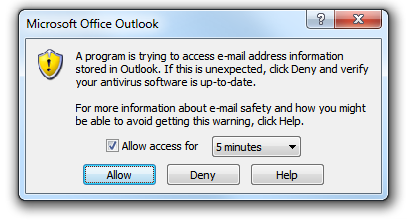How to: Deal with more complex forms

Here is an Outlook Alert that says "A program is trying to access e-mail address information stored in Outlook ...". It is a more complex form as it requires a check box to be checked, a selection to be chosen from a drop down box, and one of three buttons to be pressed.
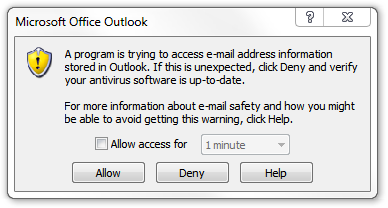
Although this may appear somewhat daunting, really all you do is tell A Form Filler the keys you would push in real life to action this form.
Here are some tips to keep in
mind:
the {TAB} key moves the focus from one object to the next on
your window,
the {DOWN} arrow key can be used to select items in drop
down boxes,
the {ENTER} key can be used to press a button, and
the ALT key in combination with another key
can often be used to change the value in a checkbox, and/or select a command
from a menu. As an example: if you're viewing this web page using Internet
Explorer, Firefox, Chrome, or pretty well any other browser and you
press the 'ALT' key on your keyboard followed by the 'F' key you'll see
the option 'File' selected on the menu at the top of your browser window.
In some cases, as in the Outlook form above, you don't even need to
press the ALT key, simply pressing the 'A' key selects the option to
'Allow Access'.
On many forms you will only need a few key strokes to get things done.
Here is how A Form Filler can be setup to automatically action the Outlook form shown above:
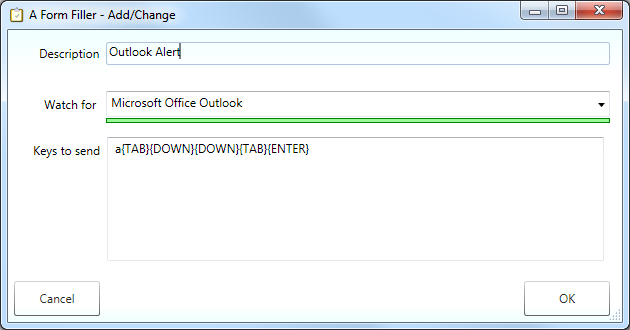
Here is what the Outlook form looks like an instant before A Form Filler sends the enter key: